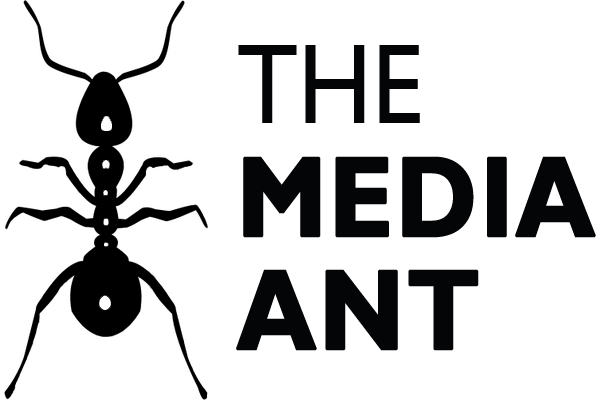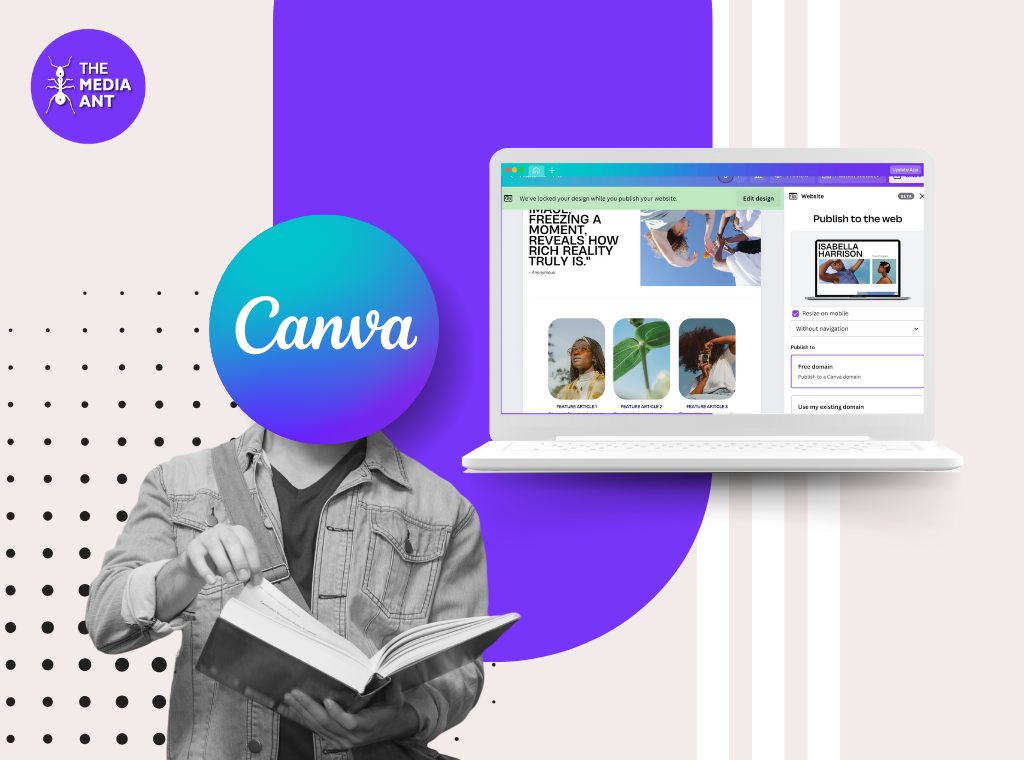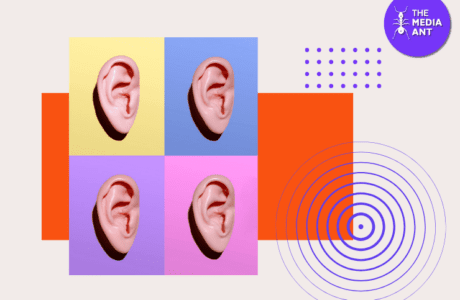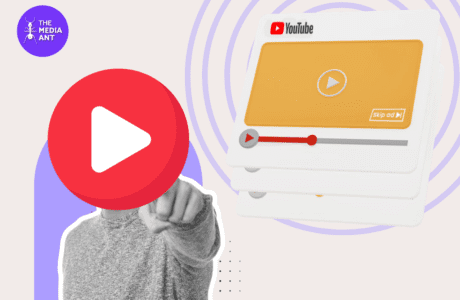Did you know that using eye-catching pictures and videos in online ads and posts can make a big difference? Studies have found that people are much more likely to buy something when they see engaging visuals. According to SproutWorth’s statistics, 91% of consumers prefer visual content over traditional media, and it has been noted that there has been a 150% increase in engagement on social media platforms and 27% higher click-through rates compared to text-only content. However, creating these visuals can be hard if you’re not a design expert or you don’t have a lot of time and money.
That’s where Canva comes in!
Whether you’re a beginner or an experienced designer, Canva offers a user-friendly platform that allows you to create professional designs in minutes. In this guide, we’ll walk you through how to use Canva to create stunning visual content in just nine steps.
1. Creating Shareable Visuals for Social Media with Canva
One of the best features that Canva offers is the templates for different types of social media platforms. Whether you want to create a Facebook cover photo, profile picture, post, Instagram post, reel, or website banner – you name it! Not only that, you can customize the size according to your creative needs. Simply choose a template, customize it with your own text, images, and branding, and you’re ready to share eye-catching content with your followers.
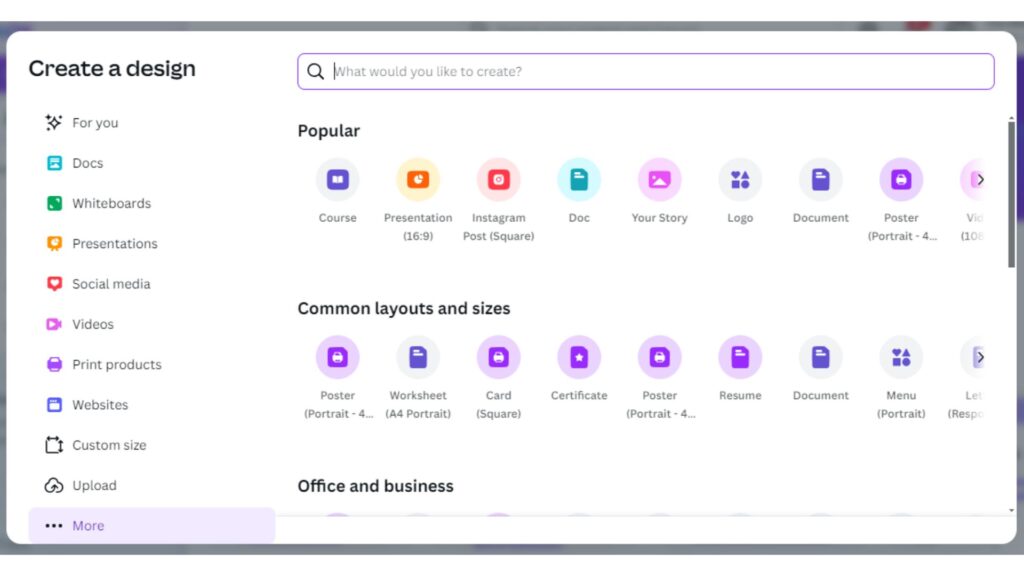
2. Simplifying Graphic Design: How Canva Combines Multiple Tools
Canva is a great tool that brings together lots of different design options in one place. It has templates for things like business cards, posters, and flyers, so you can make something that looks really professional without having to start from scratch. Even if you’re not a design expert, Canva’s easy drag-and-drop interface lets you add shapes, icons, and text with no hassle. It’s perfect for anyone who wants to create something cool without having to deal with complicated design software.
Canva also has tie-ups with various content creation platforms like Pexels for scouting images for your design, TypeCraft to customize your Text style and format, AI-powered apps, and many more. You can have easy access to all the different sites or apps from Canva itself while designing.
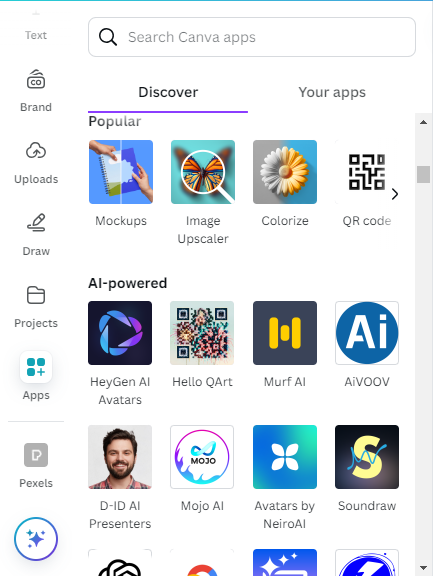
3. Exploring Canva’s Template Library for Easy Content Creation
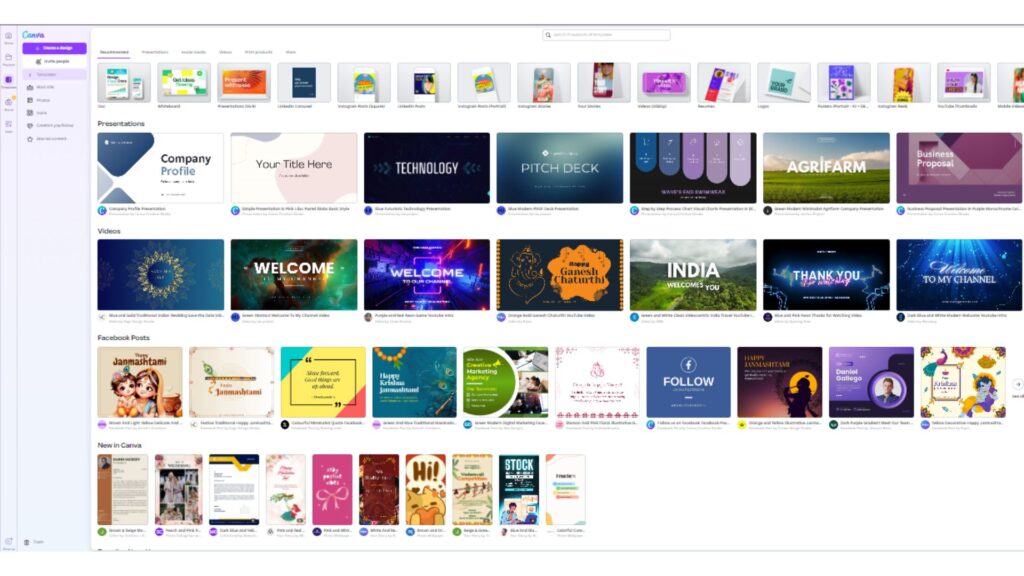
Canva became popular because it offers thousands of ready-made templates for all kinds of designs. These templates make it easy for anyone to create eye-catching visual content. You can choose a template, add your own text and elements, and share it on any platform you like.
4. Finding the Perfect Visuals with Canva’s Built-in Image Library
When we talk about visual content, we’re usually thinking about pictures or images, right? Well, Canva not only provides many different templates for all kinds of things, but it also has a huge collection of images you can use when creating something. All you have to do is type in a word that describes the kind of image you need, and Canva will show you lots of options to choose from.
5. Enhancing Your Visual Content with Typography on Canva
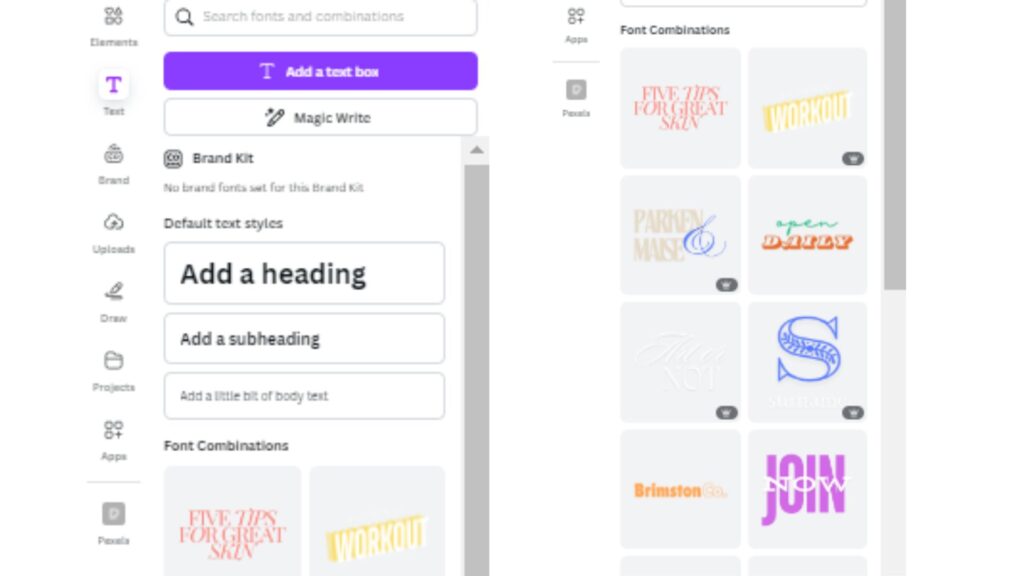
Images are vital when it comes to Visual Content but typography is equally essential. The kind of font, font size, element, alignment- every letter placement on that design will have an impact when you publish it. The wide range of fonts available on Canva will help you create professional visuals that align with your brand message. Typography has never looked so easy to design- all thanks to Canva’s design interface.
6. Applying Filters to Perfect Your Visuals in Canva
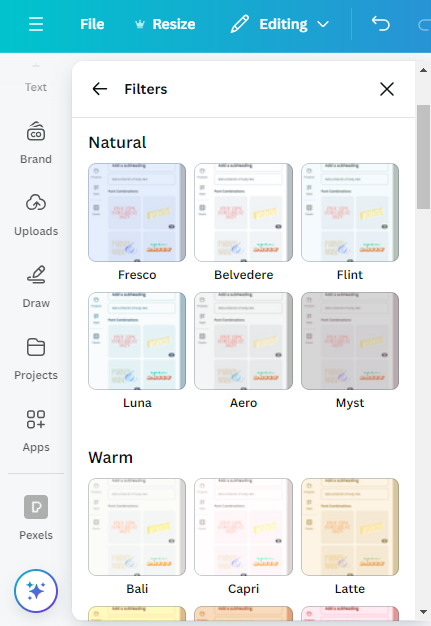
We have become quite familiar with filters, haven’t we? Filters offer a fantastic way to enhance the tone of an image. Canva provides a diverse range of filters, allowing for effective image enhancement. Applying filters to your visual content can help you create a theme and aesthetics for your brand, that you can continue with the rest of your creatives. You can choose from various preset filters or adjust individual settings like brightness, contrast, and saturation to fine-tune your visuals.
7. Resizing Designs Effortlessly with Canva’s Magic Resize Tool
A single creative can be used for other platforms also but as we all know each platform has its own dimension. Once you are done creating your visuals, you do not have to go back and create another one from scratch to fit other platforms. Canva’s Magic Resize Tool helps in resizing the same image according to the existing dimensions of other platforms or categories in just one click.
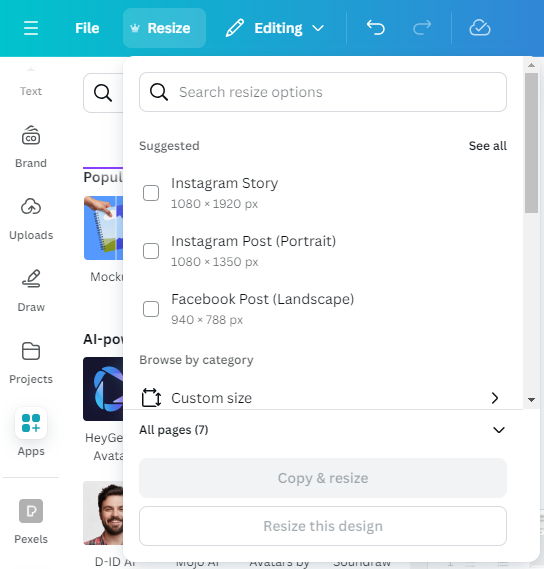
8. Collaborate and Share Designs Seamlessly with Canva
Canva makes it easy to collaborate with your team, whether you’re working on a marketing campaign or designing a brochure. Canva offers the share feature to help you share the edit link with your team members who can edit the same file that you are working on. If as a designer you do not want anybody to edit the file, you can select the ‘View Only’ option while sharing the edit file with individuals. Not only this, Canva also supports direct sharing to social media platforms for instant publishing.
9. Elevate Your Design Skills with Canva’s Free Interactive Courses
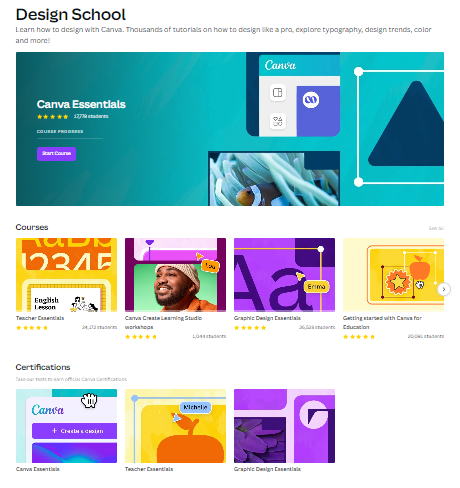
Canva offers a range of free interactive courses to help individuals improve their design skills and make the most of the platform. From beginner tutorials to advanced design techniques, these courses provided by Canva cover a wide range of topics and are a great way to expand your knowledge and creativity.