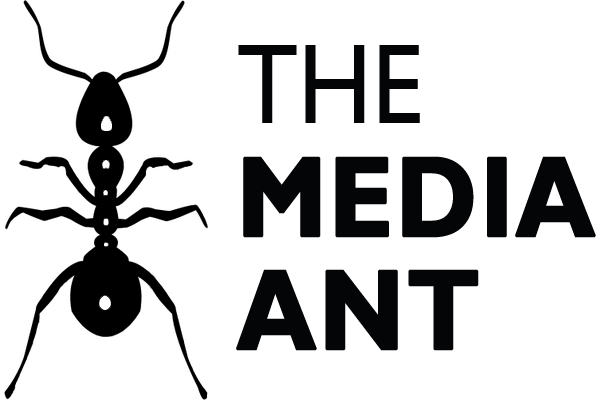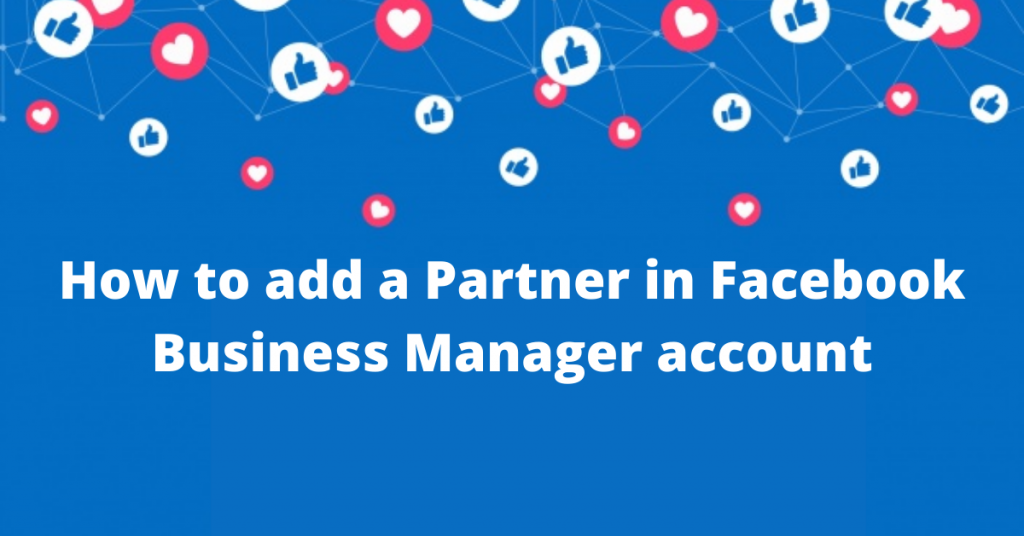Follow the below steps:
1.Visit https://business.facebook.com/ login to your existing business manager account and click setting icon from the top right corner.

2. Click on the Add button to add the partner.

3. Enter the email address of the person you add to add, and assign roles. Click on the next step to continue.

4. Set permissions according to your requirements and hit invite.

Also Read-
How to create a Facebook business manager account
How to create LinkedIn ads account
How to add a user to your LinkedIn ads account
How to create Google ads account
How to add a partner/user in your Google ads account