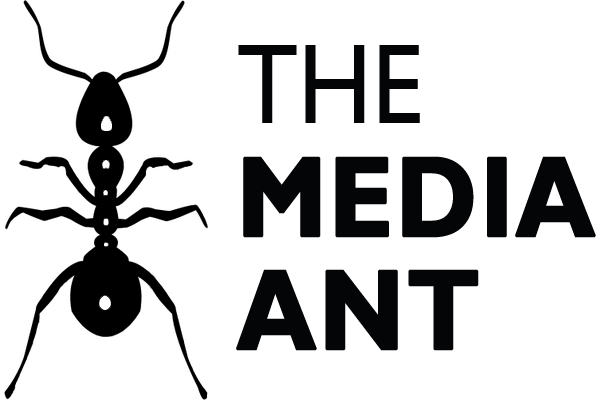Advertising on LinkedIn in 2025 offers businesses a unique opportunity to connect with a professional audience, particularly for B2B marketers. This comprehensive tutorial will guide you through the essential steps to effectively advertise on LinkedIn, leveraging its powerful ad platform to reach decision-makers and influencers.
Why Advertise on LinkedIn?
LinkedIn is the premier platform for B2B marketing, boasting an audience that includes executives and professionals with significantly higher buying power than other social media platforms. This makes it an ideal environment for lead generation and brand awareness campaigns. With various ad formats, businesses can tailor their advertising strategies to meet specific goals. This becomes one of the major benefits of LinkedIn Advertising.
How To Advertise On LinkedIn?
1. Set up your Ad Account
Before you start advertising on LinkedIn, ensure you have a LinkedIn Company Page and that your payment details are set up in the Campaign Manager. This platform is where you will manage your ads, track performance, and optimize campaigns.
- When you open your LinkedIn account, you will see a Tab named ‘Advertise’ on the page’s top right corner. Or you can tap on the ‘For Business’ tab and select ‘Advertise On LinkedIn’.

- Once you tap ‘Advertise’ or ‘Advertise on LinkedIn’, you will be taken to your Ad Account. If you do not have an account, follow the next steps given by LinkedIn and create an Ad Account.

2. Set Up your Campaign Name

- Now that you have an Ad Account, your dashboard will have a small blue tab ‘Create’.
- Once you click on Create, select ‘Campaign’ or ‘Campaign Group’. A pop-up box will appear where you can select your campaign objective.

- Give a name to your campaign.

- Next, define how and when you plan to spend across your campaigns. You will have the option to switch to Budget Optimisation where LinkedIn will distribute your budget across your best-performing campaigns for better ROI based on your bid strategy.

3. Select Your Target Audience
- After setting up your campaign name and budget, you will be directed to another page where you can customize your target audience by specifying details such as location, profile language, job title, industry, or skills. You can include the attributes you want and exclude those you don’t.
- Select one of LinkedIn’s predefined audiences from the drop-down menu. The right-hand sidebar will display details on the expected performance based on your custom selections.
- At the bottom of the menu, you have the option to save this audience for future use or reset all settings to start over.

4. Select Ad Format
LinkedIn will provide you with a list of Ad formats that you can choose from. Go ahead and select the one that you feel would work best for your LinkedIn Advertising Campaign.

5. URL Tracking Parameters & Ad Placements
- Adding your account URL to track the performance of your campaign and creatives is optional, but it can help you see how well your ads are doing. The URL will include details from your account, campaign, and creatives.
- Scrolling down, you will also have the option to broaden the placement of your ad beyond just LinkedIn and include trusted third-party publishers.

6. Set Your Budget & Schedule
Select a daily budget, a lifetime budget, or both, and set your ad to run continuously or within a specific date range. Additionally, you can adjust your optimization goal and bidding strategy to align with your campaign objectives.

7. Conversion Tracker
Below the Budget Category, you will find ‘Conversion Tracking’ where you can track the actions users take on your site after interacting with your LinkedIn ad, whether by clicking or viewing it.
Conversions are key actions you want users to perform on your website, such as downloading content, registering for an event, or making a purchase.

8. Create your Ad
- When you click Next, you will land on a page where you can click on ‘Create New Ad(s)’.

- Selecting ‘Create New Ad(s)’ will take you to the next page where you can Create your ad by providing a title, writing introductory text, adding a destination URL, and uploading an image. You can also include a headline and a call-to-action button to capture attention effectively and can preview it according to the devices.
- Once you’re satisfied with your ad, click the “Save Ad” button in the bottom right corner.

9. Review & Launch
- You are now ready with all the details and creatives related to the Ad campaign and you can review it all in one go on the Review & Launch page where you will also get to do all the billings of the LinkedIn Ad Campaign, including your business contact info and credit card details.
- Once you are done reviewing and adding all the asked information, hit the Agree & Launch Campaign button in the bottom right and see the campaign going live!
10. Monitor and Optimize Your Campaign
Once your ads are live, use LinkedIn’s analytics tools to track their performance. Monitor key metrics such as clicks, impressions, and engagement rates. Be prepared to adjust your targeting, ad content, and budget based on the data you collect to improve results over time.